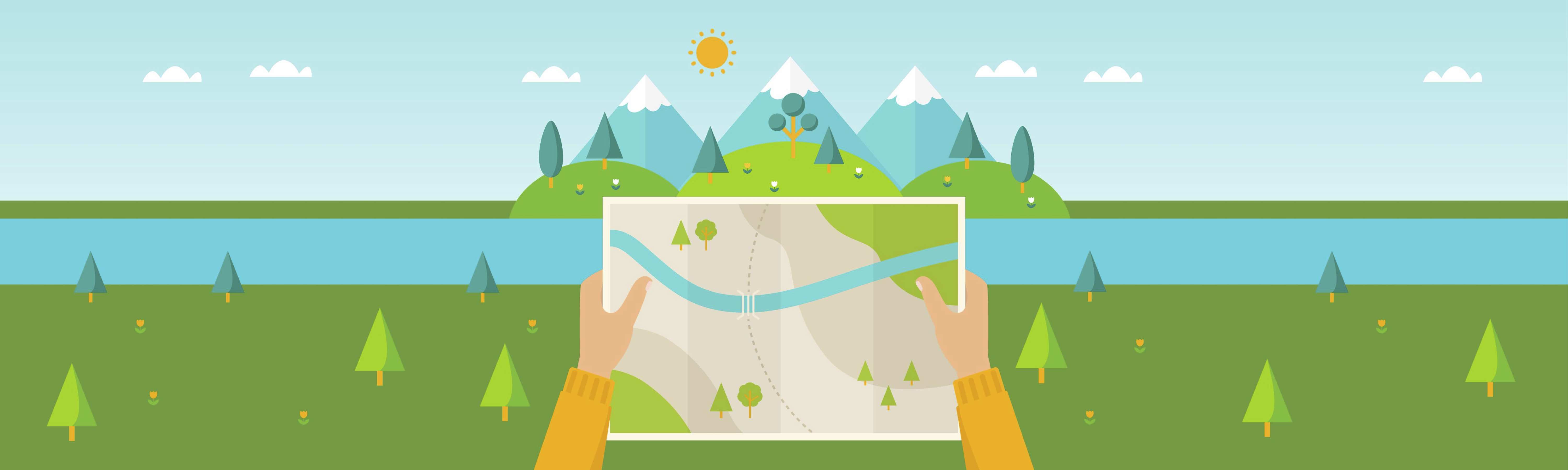
HeroMode can help you manage all aspects work and life. With all the use cases, it can be overwhelming how to get started, so we put together this list of tips for your first day on HeroMode.
So you have downloaded HeroMode from the App Store. Welcome! We are so happy you are here!
But you might be wondering, now what? There are so many ways to use HeroMode, from taking care of your pet, to managing a work project. HeroMode can also be used to kick a bad habit, as well as establishing good habits like fitness and health.
With so many possibilities, getting started can feel daunting. So here we present 7 tips for your first day on HeroMode. We hope these tips will make your HeroMode journey smooth, productive, and joyful!
1. Use an Account You’d Want to Use on Both Mobile and Desktop
As of the writing of this post, HeroMode is only available in the App Store. So you are probably looking at your newly downloaded HeroMode app on your iPhone.
When you first open HeroMode, after some introductory messages, you'll arrive at the account page. Here, you have options of how you'd like to create your account.
We recommend the two options on top: use Google Sign In, or create a password with an email address. This is because the upcoming HeroMode v3 will be available on desktop as a web app, so you want an account that you'd use both on your phone and on your computer.
Another reason is collaboration. In HeroMode, you can have buddies that go on adventures with you, let it be a project or a shared common goal. Buddies are invited via email addresses, so you'd want to use the same email address that you use to work with your buddy.
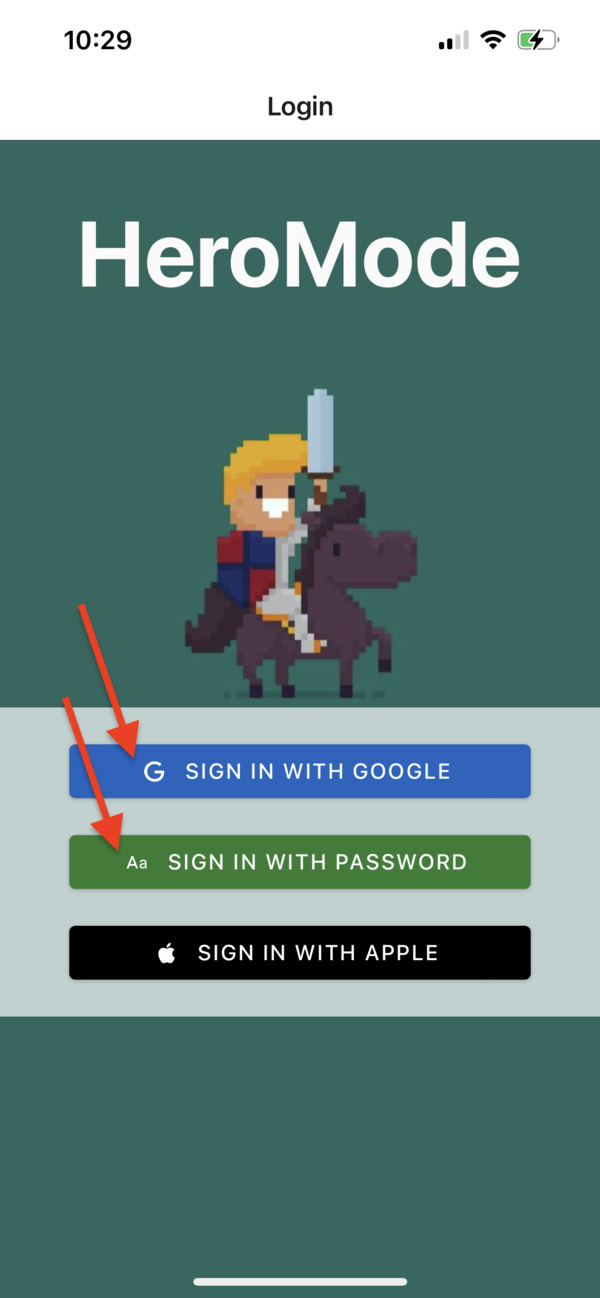
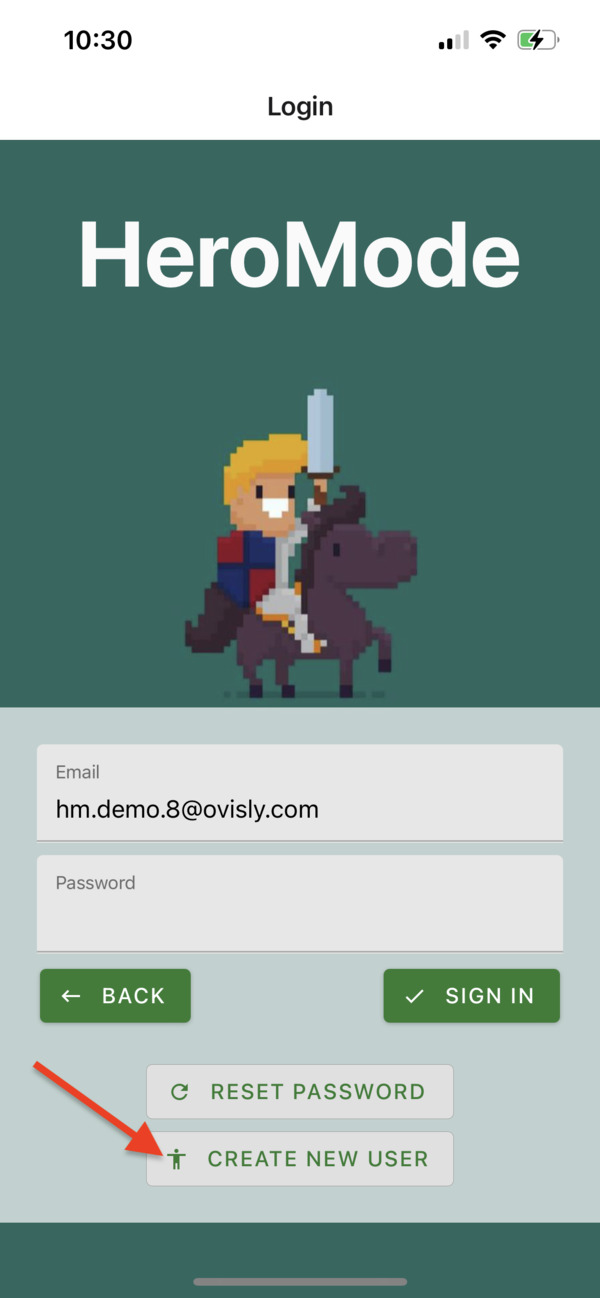
For this post, we will create a brand new HeroMode account with email and password.
2. Go Through the "New Hero Orientation" Adventure
Once your new HeroMode account is created, you'll be given an option to create the new user orientation adventure and quests. These orientation quests are designed to quickly guide you through basic functionalities of HeroMode. They are totally optional, but I do find them useful for a new user.
If you opt to have the orientation adventure and quests created, then you'll be greeted with with some automatically created quests. These quests are from the "New Hero Orientation" Adventure, which is also automatically created.
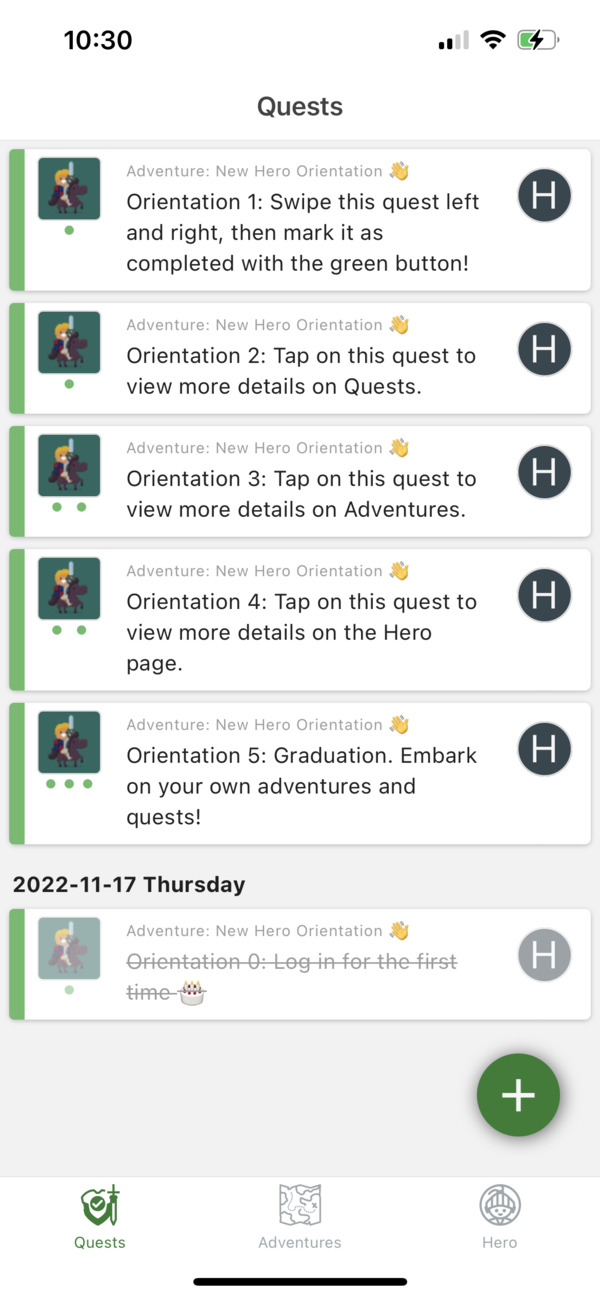
Completing these quests will take you through the main pages and user interfaces of the app. And you will also get points!
After you go through the orientation quests, you can mark the "New Hero Orientation" Adventure as complete.
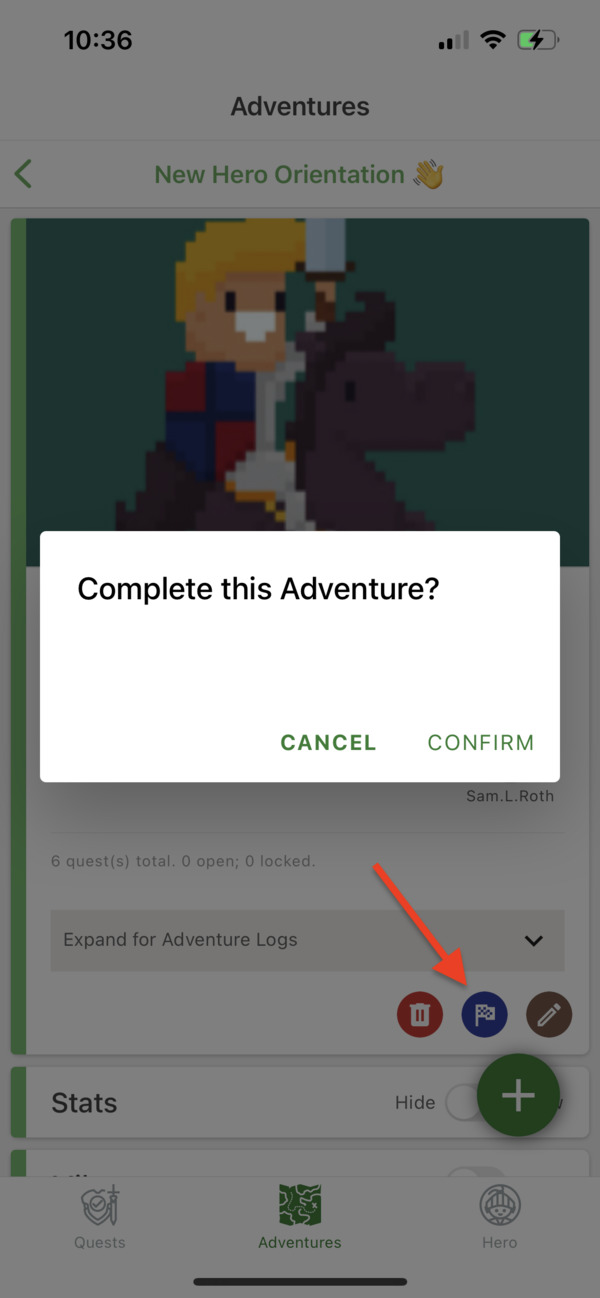
Alternatively, you can also delete the "New Hero Orientation" Adventure. Then this adventure, as well as all its quests, will be removed from your account and you can start on a 100% clean slate.
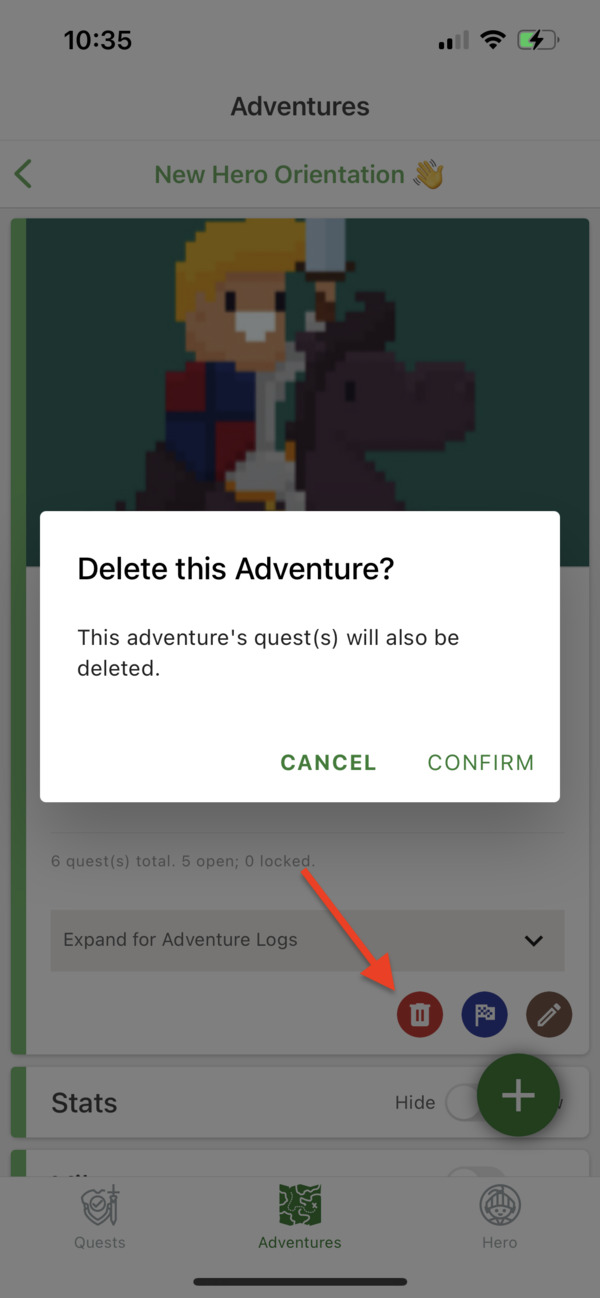
3. Update Your Profile Picture and Display Name
The "Hero" page is like your account page, where you can see your profile picture and your display name.
If you use Google Sign In, you'd see the same profile picture and name already populated. Otherwise, a placeholder image is used for profile picture, and your email address is used for display name.
You can change your HeroMode profile picture and display name.
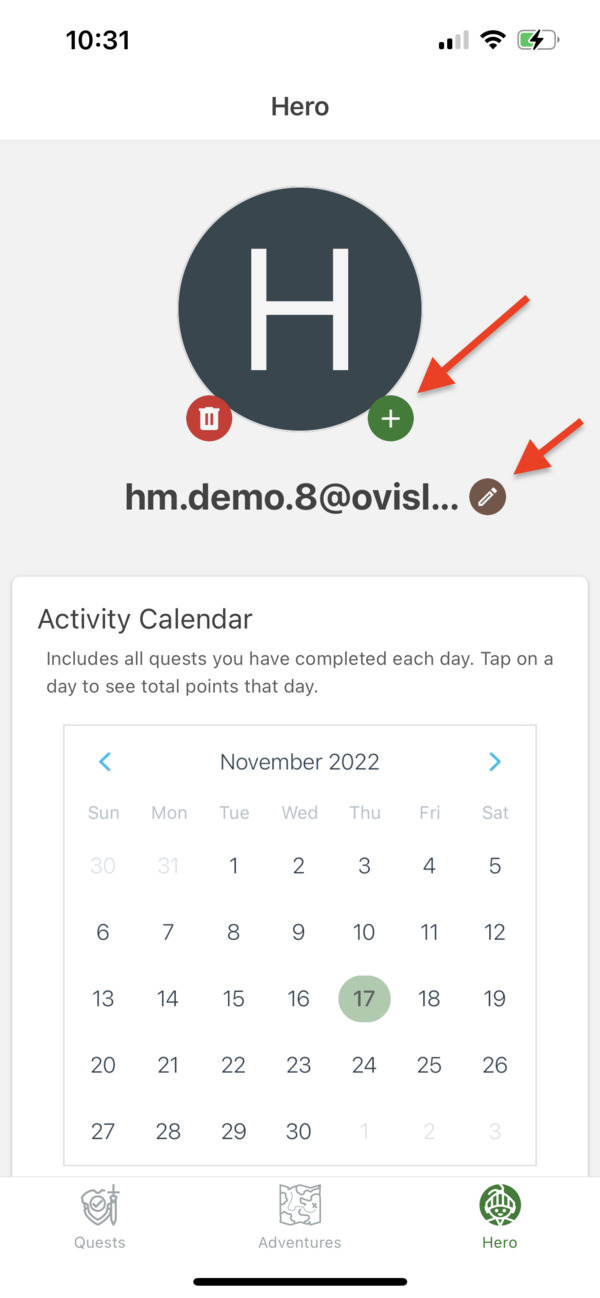
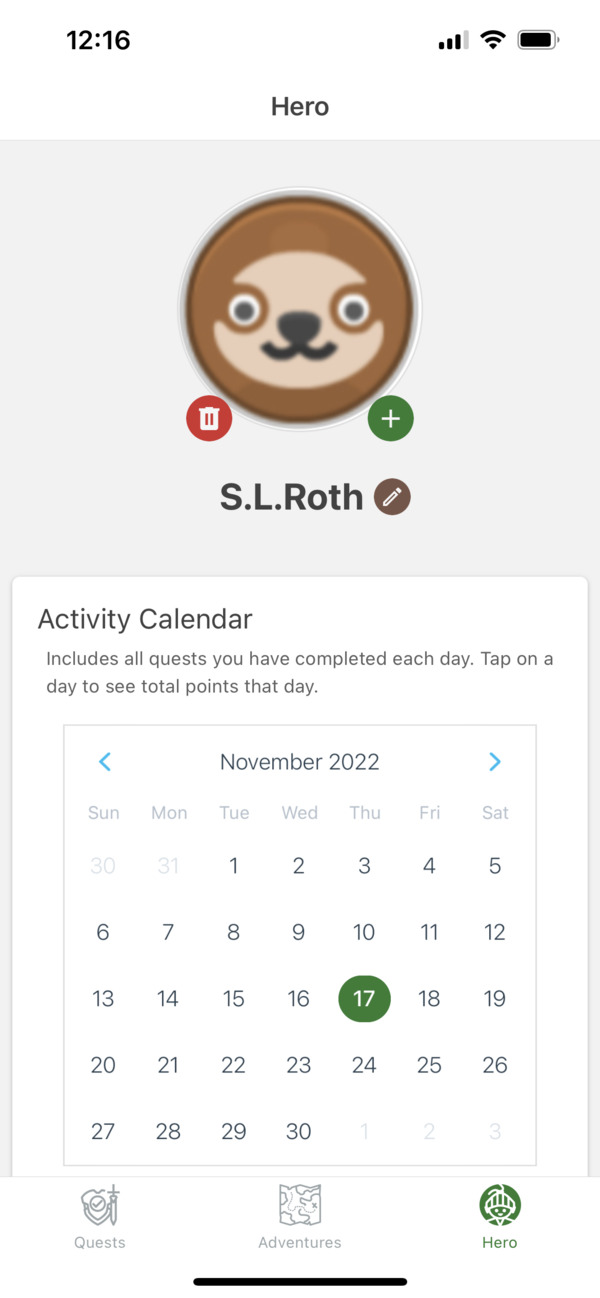
After updating your profile picture and display name, your quests and adventures will also be updated automatically.
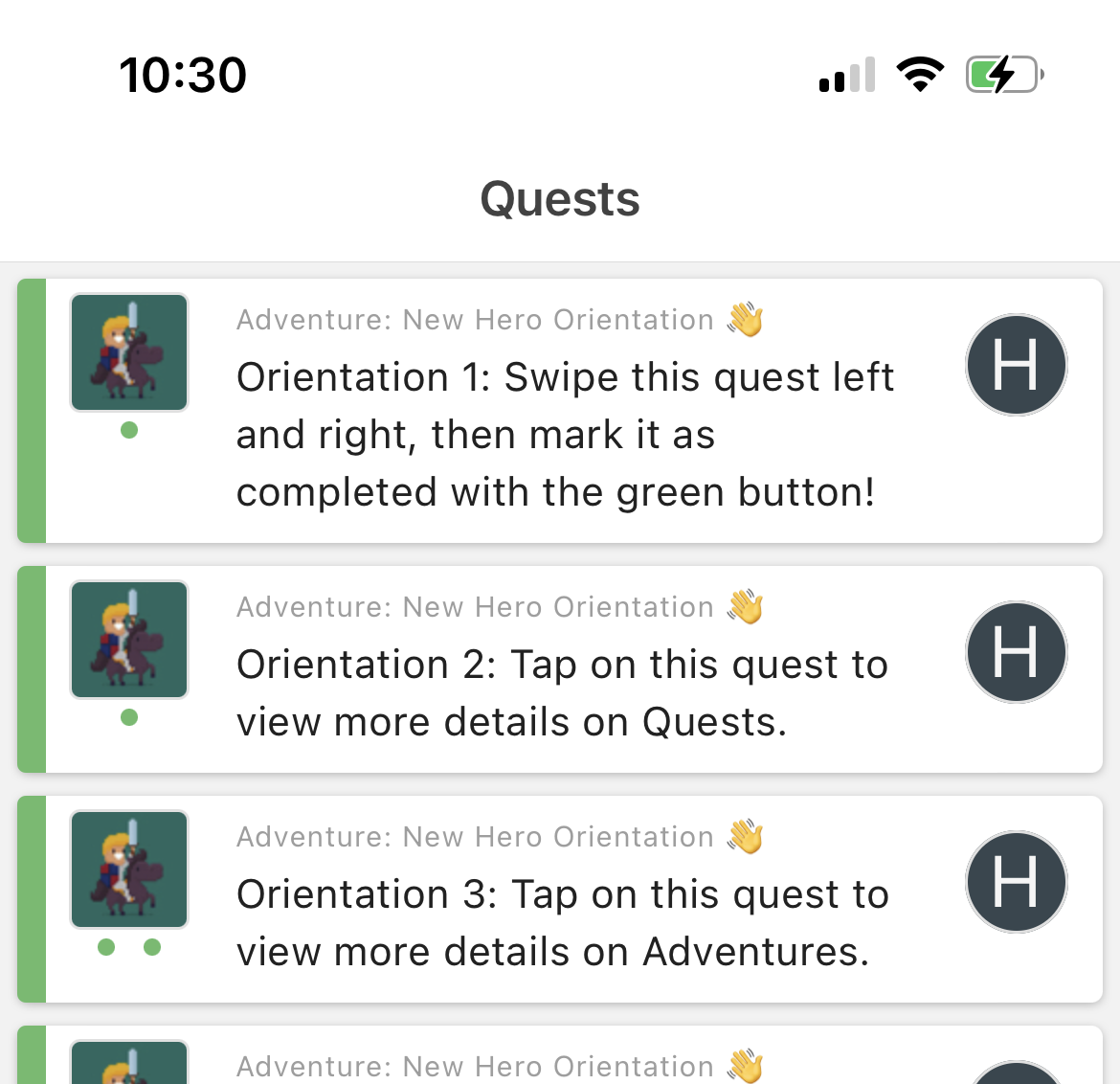
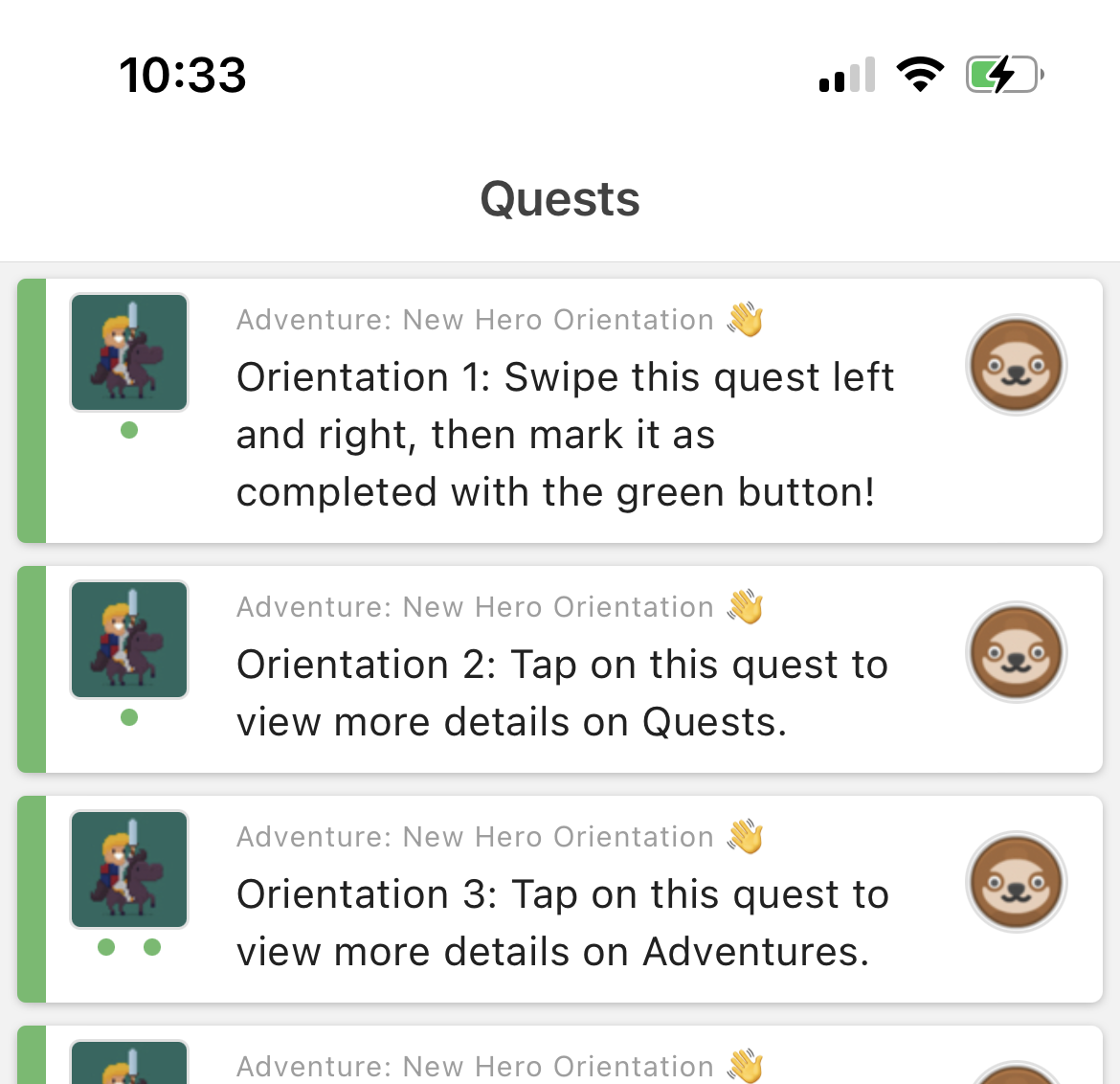
4. Start With One Simple Quest
"The journey of a thousand miles begins with one step," and the journey of HeroMode begins with the first quest.
Start small. Create a very simple quest for something you need to do. For example, I happen to have a pile of laundry taken out of the dryer a couple days ago that I still have not folded.
So let me create a little quest for "Fold laundry"! Just use the green create quest button, enter the text, and skip all the other functionalities. And when you are done with the quest, mark it as completed.
That's it! You have created and completed your very first quest!
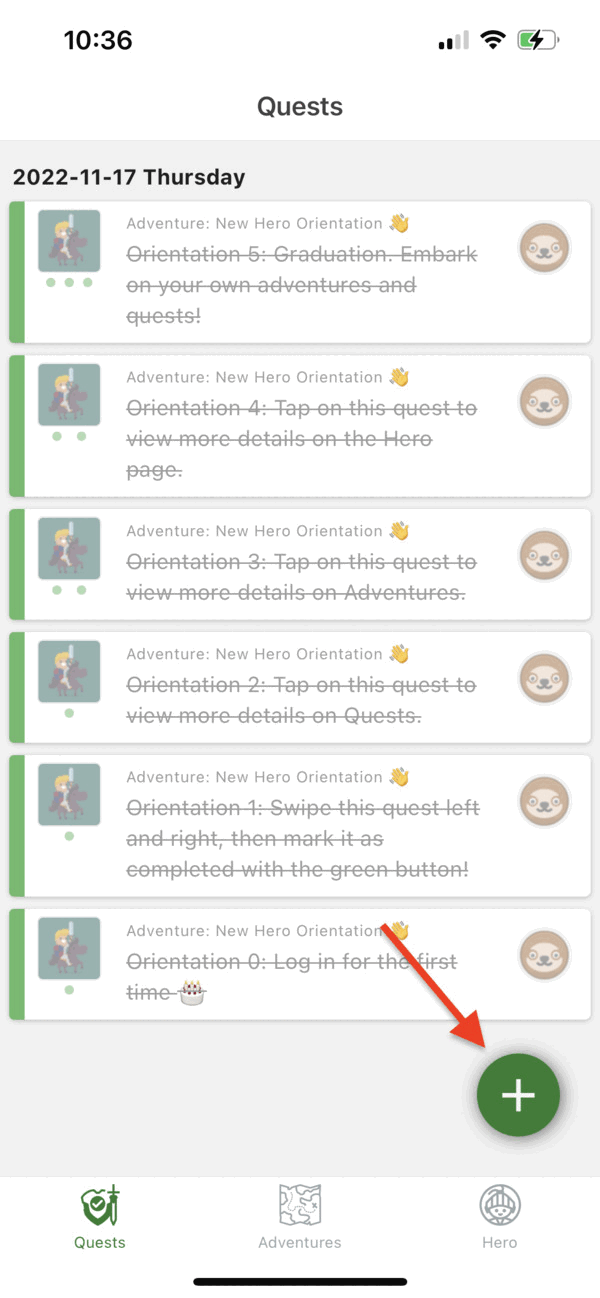
5. Start a New Adventure and Make It Yours
An adventure in HeroMode is anything that takes many steps. It can be a project, a goal, a habit, a new year's resolution, an aspiration, a dream, ..., anything!
For example, HeroMode users have created adventures for
- Project management
- Productivity management
- Reading goals
- Household chores
- Taking care of a pet
- Diet and fitness
- Language learning
- Planning a trip
- Quitting a bad habit
- ... and many more!
For me, my immediate need is to have some motivation for household chores. So let me create an adventure called "Apartment Stuff 🏠".
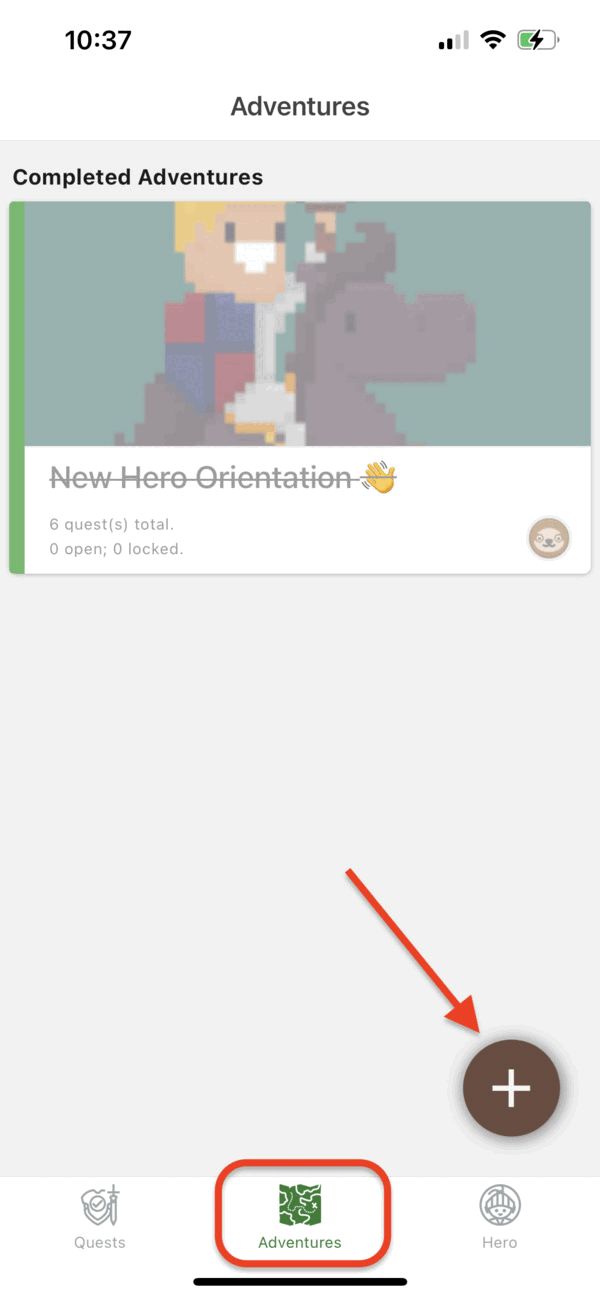
Besides the title of the adventure, you can decorate it with a color theme, a cover image, and additional descriptions. I like having flowers in my apartment so I'm using a photo of sunflowers I took a few weeks ago, and I also picked a color for this adventure.
Now in my list of adventures, I can see my new "Apartment Stuff 🏠" adventure. All the customizations are optional, so I can also have adventures without a cover photo.
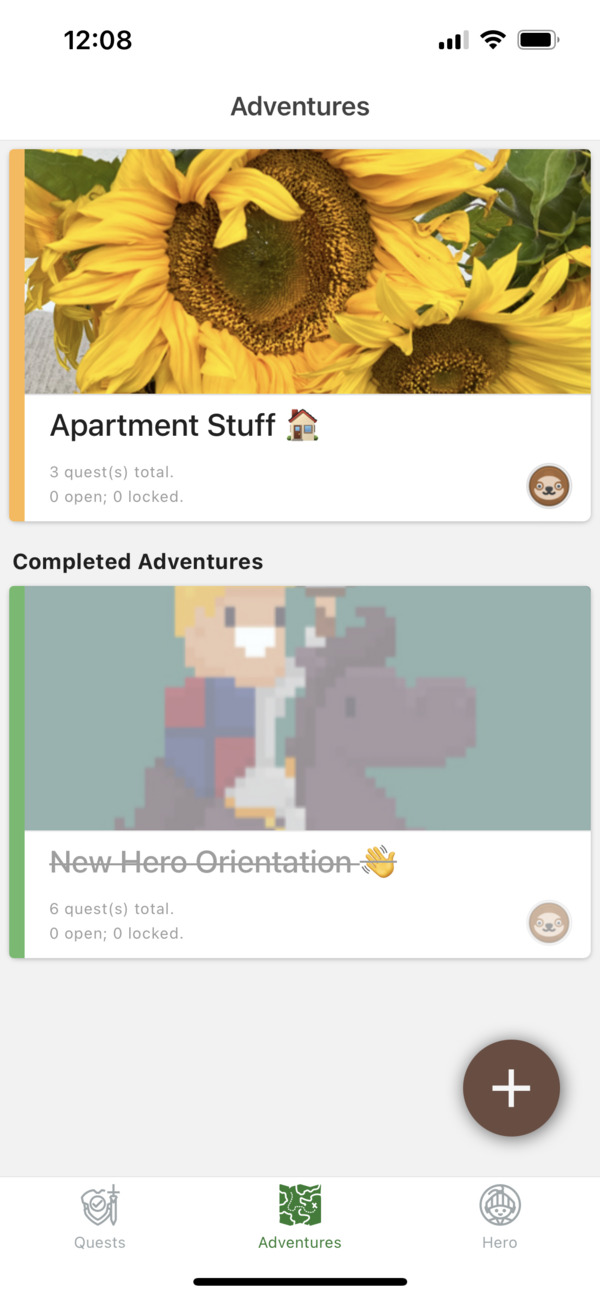
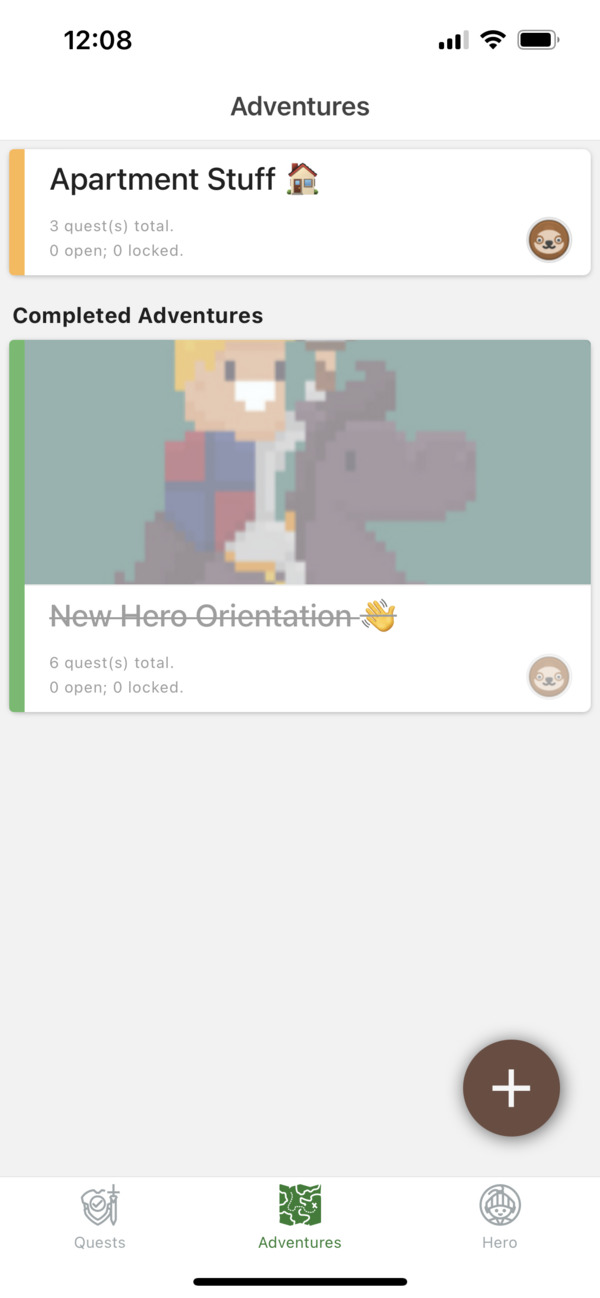
Above: You can customize your adventures in HeroMode. For example, you can use cover images for your adventures, and you can also have adventures without a cover image.
Now that I have customized my adventure, all its quests would carry the same color theme and cover image. This makes it easy to distinguish quests for different adventures.
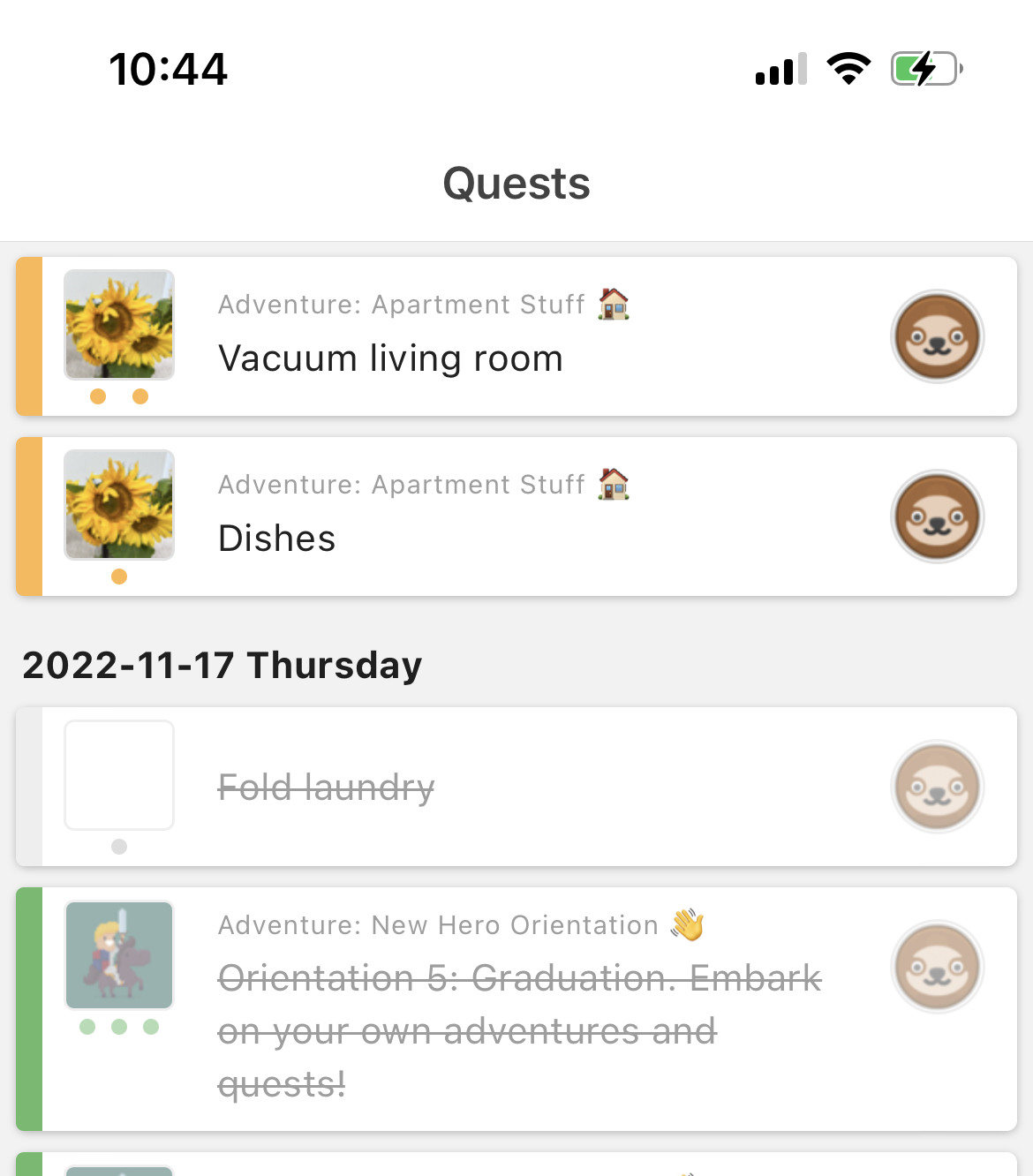
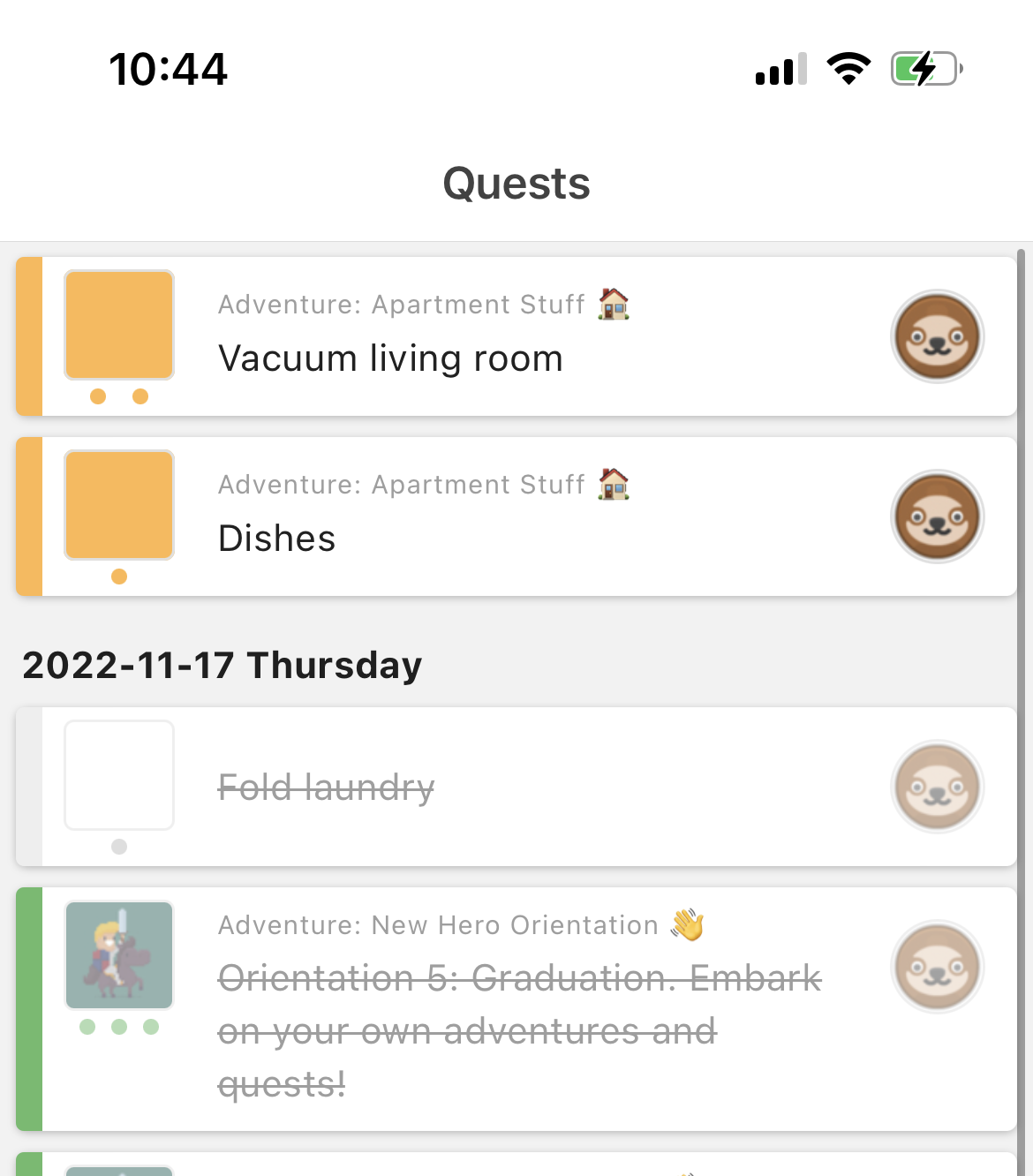
Above: Each quest is also decorated with the same color theme and cover image from its adventure. This makes it easy to distinguish the context of your quests. If an adventure doesn't have a cover image, then the color theme is used instead.
6. There Are Two Ways to Add Quests
Now that you have a new adventure, time to add some quests!
There are two ways to add a new adventure. We have already seen the first way: in the Quests page, with the green button.
There is another way. If you navigate to your adventure (Adventures → "Apartment Stuff 🏠"), there is the green button again!
When you use this second method, the new quest would already have its adventure populated.
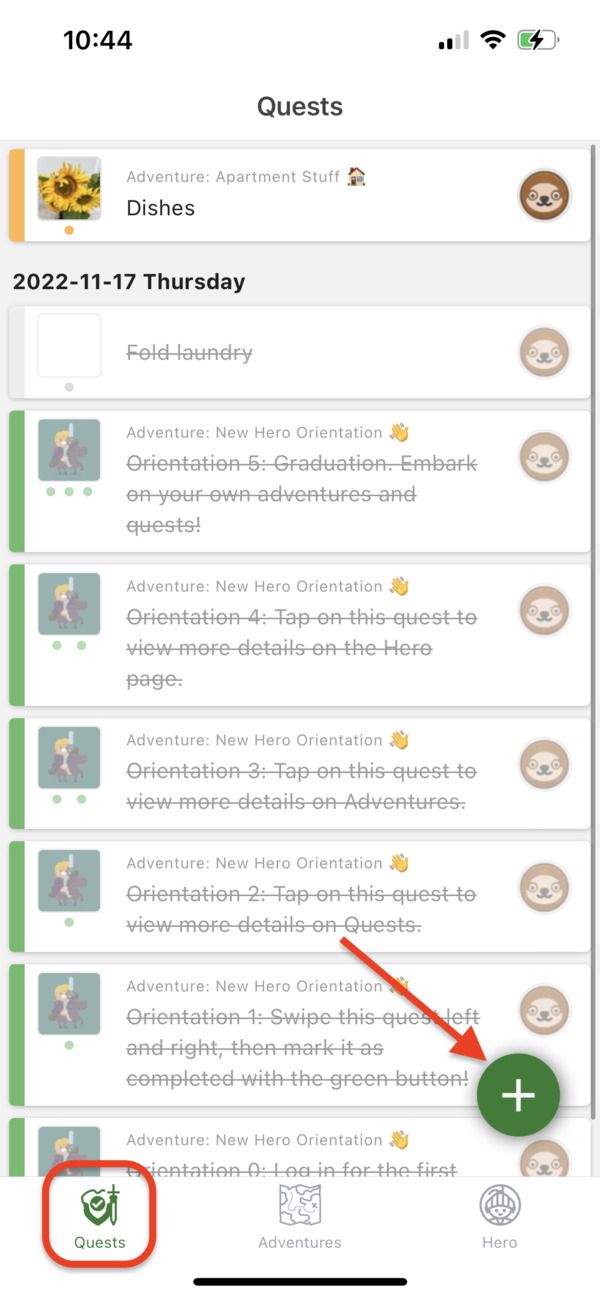

7. There Are Many Ways to See Progress
Being able to visualize progress is an effective way to feel motivated. So in HeroMode, we have built many ways for you to see your progress.
In the Hero page, you can see your Activity Calendar that includes quests from all adventures (as well as quests not part of an adventure).
Below the Activity Calendar, you have the Points Breakdown. Here, you can see your points for each adventure. And you can toggle the timeframe to see your points on a daily, weekly, or monthly basis.
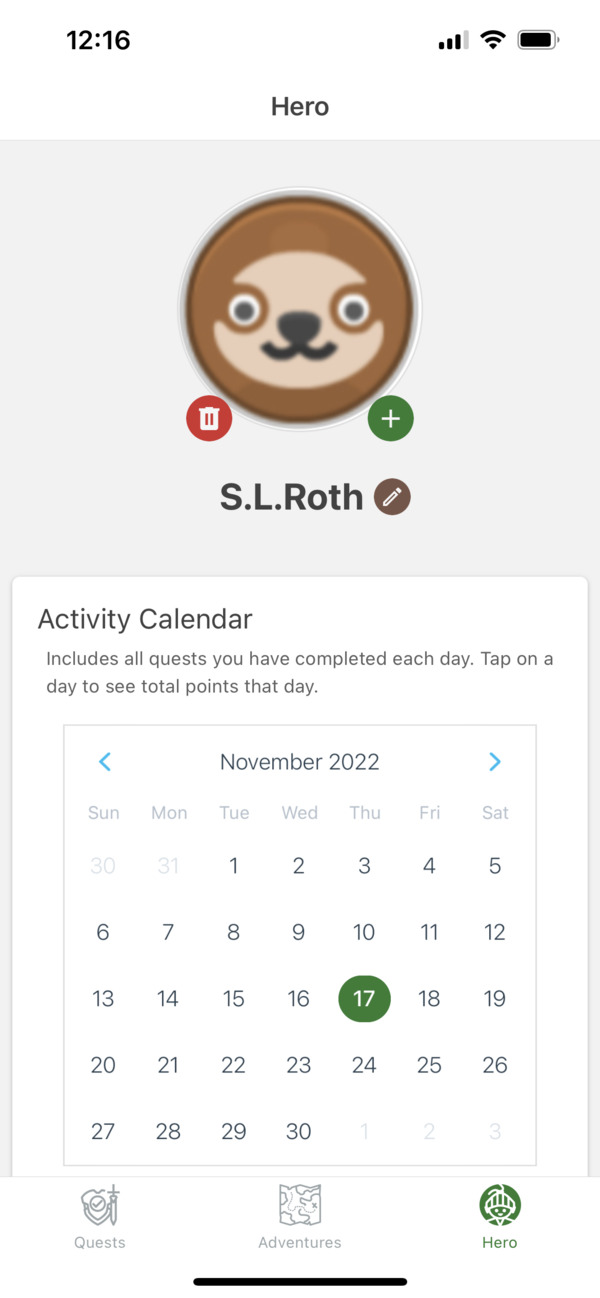
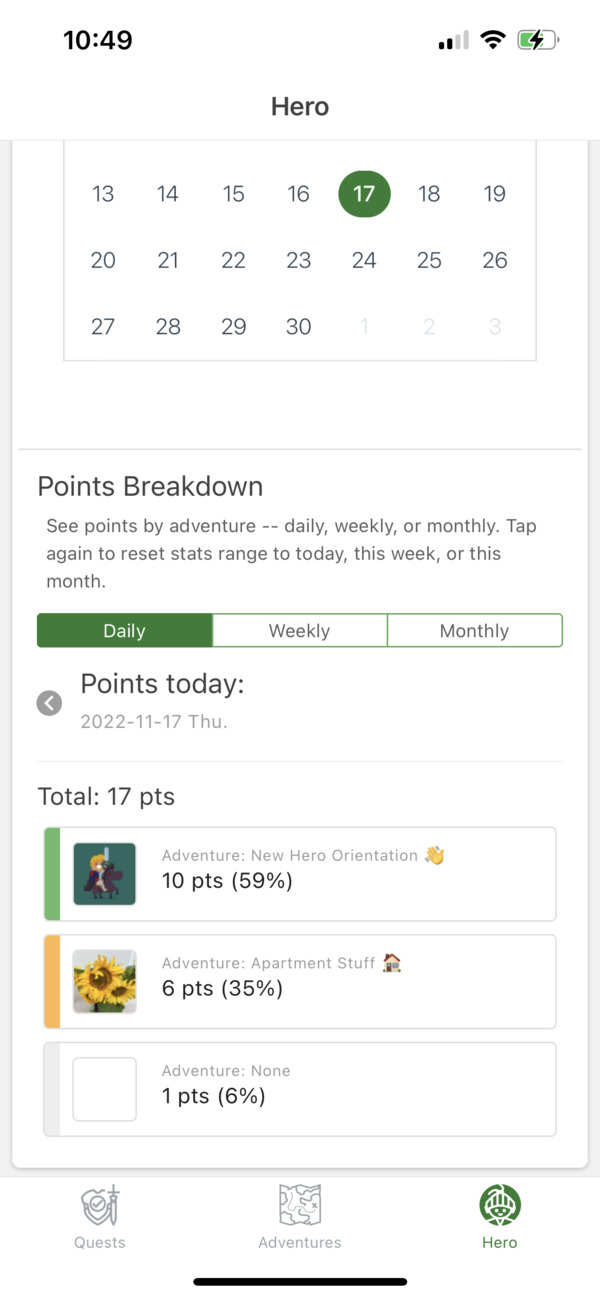
You can also see progress specific to an adventure. For example, let's go to my "Apartment Stuff 🏠" adventure (Adventures → "Apartment Stuff 🏠"). There, you can see a couple of toggles, one for "Stats", and one for "Milestones".
The "Stats" toggle opens up the Activity Calendar and points for this adventure. If you have buddies for an adventure, you can see their points and progress too!
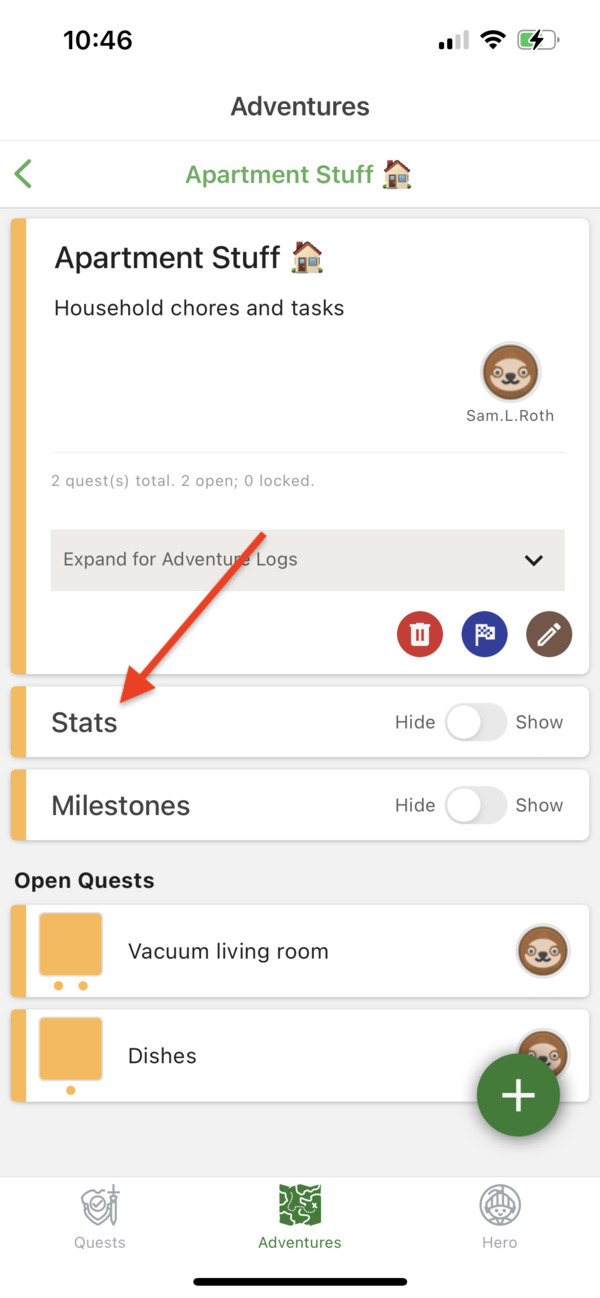
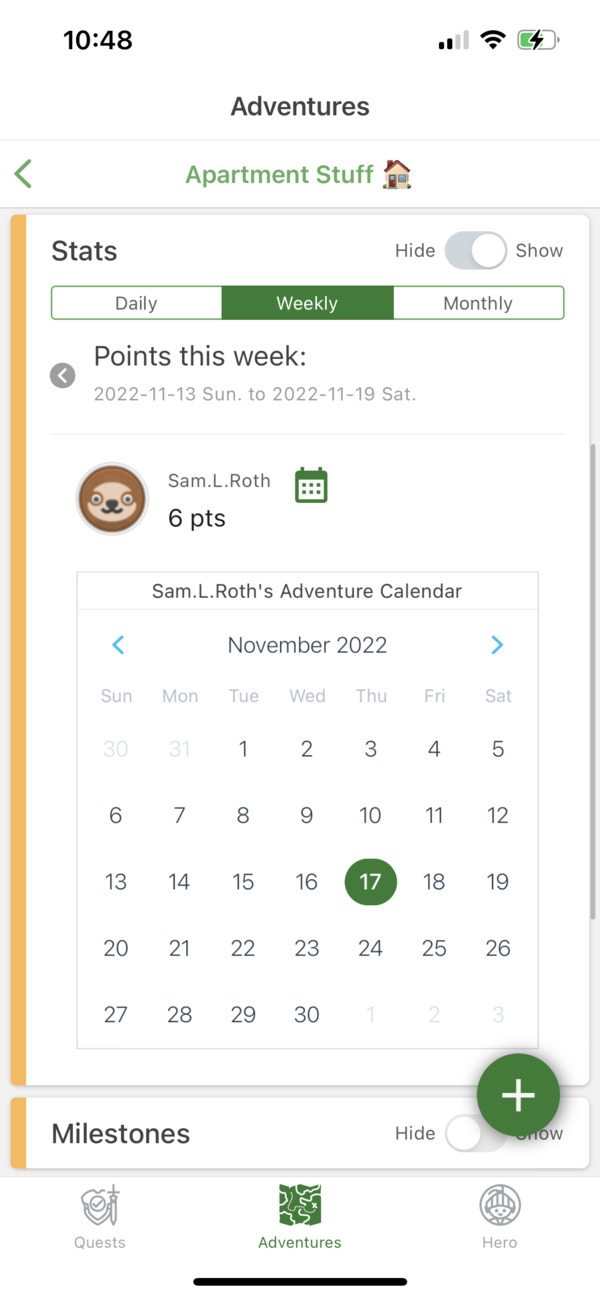
The second toggle is for "Milestones". Here, you can add milestones for your adventures, and mark them as they are achieved.
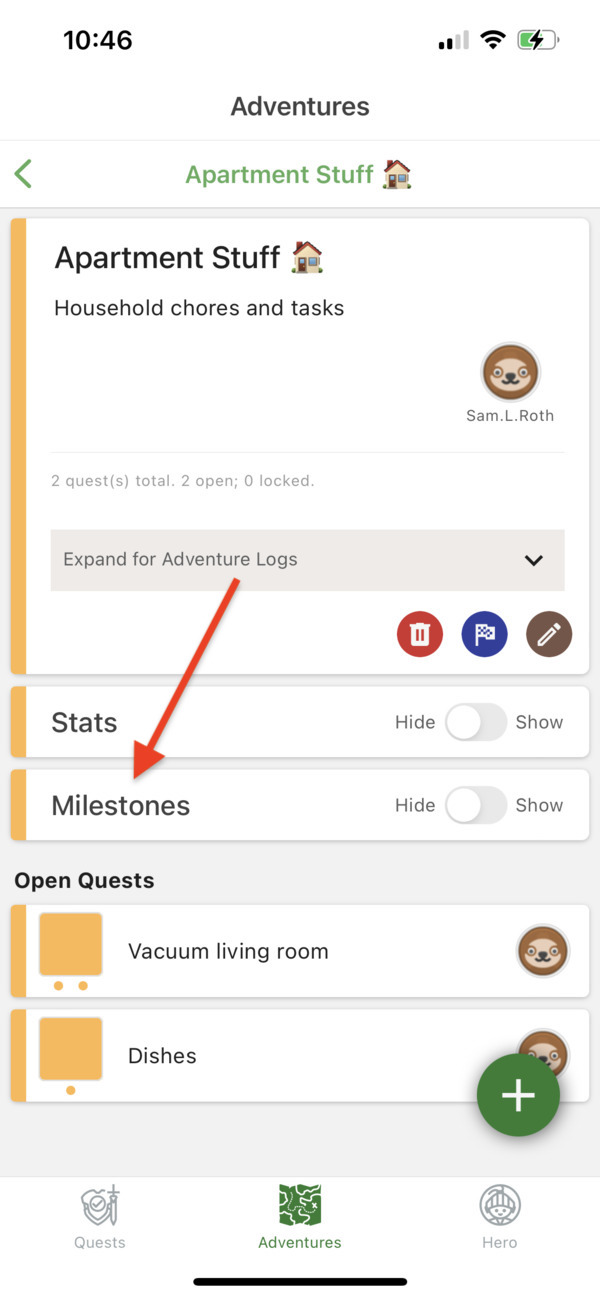
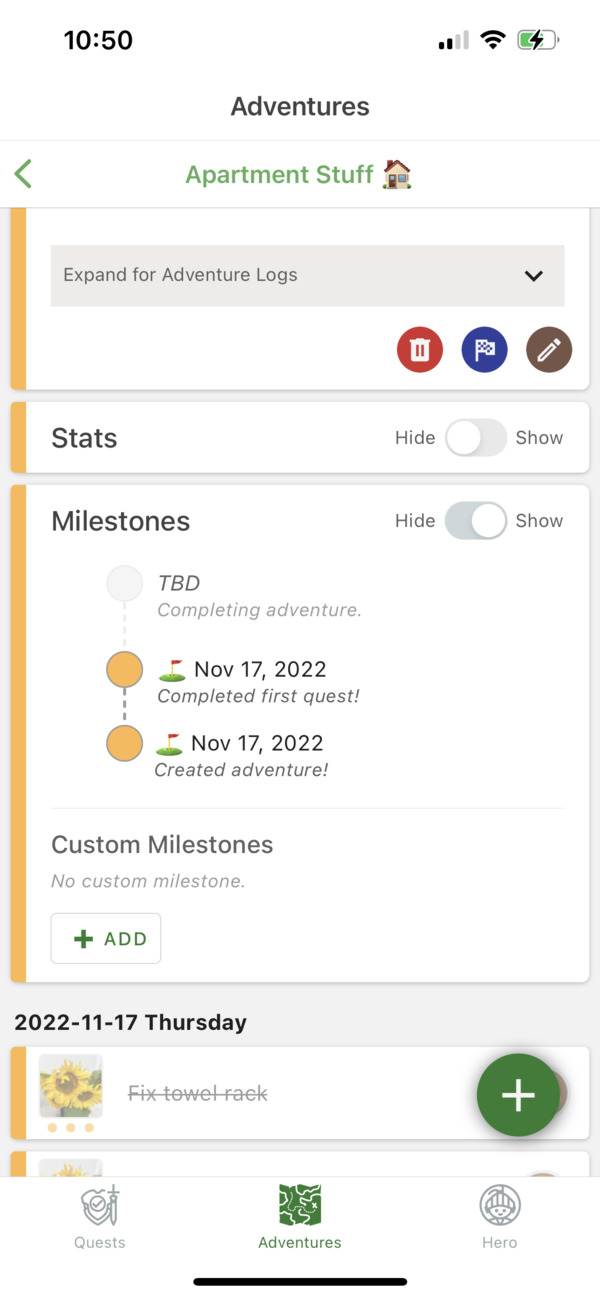
There you have it! That's our list of tips! I hope this list can help make your first day on HeroMode joyful and productive!